IVT News
Subscribe to our NewsletterNews Article
Publishing eNewsletters to your Website
4th Sep 14You may be surprised to learn that the Marketing Module produces a link for each eMessage produced. This means that you can publish your eNewsletters as News articles, making them available online for your members.
Turn your eNewsletter into a News Article
Follow these easy steps to create an online copy of your eNewsletter
- In the Campaign tab, highlight the URL Link and copy it.
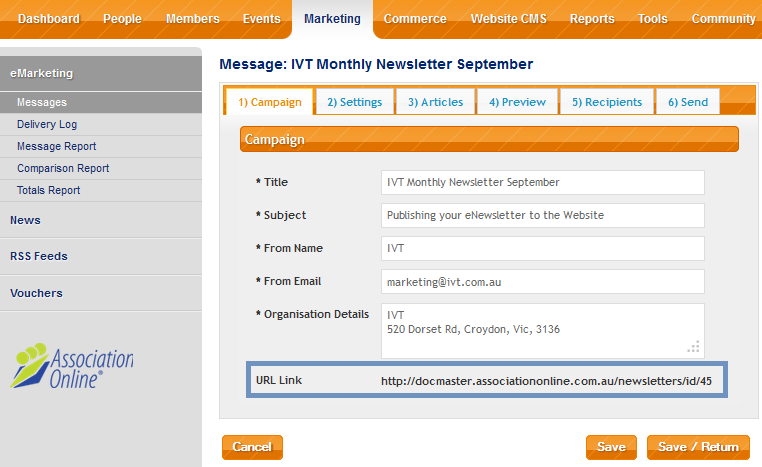
- In Marketing>News, create a News Article, e.g. September Newsletter.
- In the News Article’s List Description field, create a link to the newsletter following the usual process for adding a link; don’t forget to use the Target tab to make the newsletter open in a new window.
Completing this step will enable your members to click on the link to the newsletter from News List view, (rather than having to click on the actual news article page).
See one of the quick reference guides below for more details
If you use the QRG_all sections document the instructions are on page 16
If you use the QRG_Using the WYSIWYG Editor the instructions are on page 7
Follow the instructions: To add a link to an external website but in step 2b, paste the URL link to the newsletter rather than typing in the URL of an external website. - Repeat the above steps in the Page Content Field.
Completing this step will enable your members to click on the link to the newsletter from the page; this is particularly relevant when they have accessed it from the ‘latest news’ section on your home page.
Test the links in News List View, and on the News Article's page and you're done!
Download the pdf: Publishing your eNewsletter to the Website
