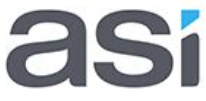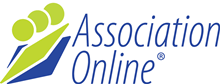Import Pro-Formas
Your project manager will provide you with data proformas for loading data into your new site. These were created as per the current field configuration documented, so shouldn't change moving forward unless the setup needs to be altered.
companies.csv
This file will contain one row for each organisation in your database. This includes any member organisations, and organisations that your contacts work for.
Some columns you may not be aware of:
| Column | Description |
|---|---|
| Database ID | This column can be ignored in most cases. It refers to the unique number assigned to the company being loaded. Leaving it blank will mean it's assigned by ASI, and avoids possible collisions with existing data IDs. |
| * Company Name | This column is required for the companies file, although it may have been renamed. |
All other columns in this file are optional, any data included will be loaded against the fields if in the correct format.
contacts.csv
This file will contain one row for each contact in your database. This includes emarketing contacts, members and anyone else that you would like to store details on. There is a column called 'Company Name' which will link the contact to a company specified in the companies.csv. An error will be returned if the company specified for a contact is not included in your companies file.
Some columns you may not be aware of:
| Column | Description |
|---|---|
| Database ID | This column can be ignored in most cases. It refers to the unique number assigned to the contact being loaded. Leaving it blank will mean it's assigned by ASI, and avoids possible collisions with existing data IDs. |
| * First Name | This column is required for the contacts file, although it may have been renamed. |
| * Last Name | This column is required for the contacts file, although it may have been renamed. |
| * Email Address | This column is required for the contacts file, although it may have been renamed. |
| Username | This is the login username for the system. Leaving it blank will allow the system to auto allocate the username based on the rules established with your project manager. By default it will auto allocate as the users email address. |
| Password | This is the login password for the system. Leaving it blank will auto generate passwords of 8 random characters. This is generally irrelevant though as users should be encouraged to reset their password in the launch communication message. |
| Groups | These are the access groups to be assigned to the user for access to member only resources etc. This can generally be left blank, unless the user is getting access groups that aren't assigned as membership benefits. |
| Created | This column can be left blank. This is the creation date of the contact, so will be auto populated on data load. |
| Last Edited | This column can be left blank. This is the creation date of the contact, so will be auto populated on data load. |
All other columns in this file are optional, any data included will be loaded against the fields if in the correct format.
memberships.csv
This file will contain one row for each membership that exists for contacts and/or companies. The idea is to link a contact or organisation with the correct membership type, including any relevant dates and approver details. The default file attached includes the correct formats for the dates, membership types and statuses that will need to be included in your final data set. This information can be removed prior to sending through your populated file.
Some columns you may not be aware of:
| Column | Description |
|---|---|
| Membership ID | This column can be ignored in most cases. It refers to the unique number assigned to the membership being loaded. Leaving it blank will mean it's assigned by IVT, and avoids possible collisions with existing data IDs. |
| * Type | This is the membership's type as defined in the membership setup. The label must exactly match the corresponding label in the setup. |
| * Pricing Option | This is the membership's pricing option as defined in the membership setup for the nominated type. The label must exactly match the corresponding label in the setup. If you don't have multiple pricing options, leave the value for this column as "Default".` |
| * Status | This is the membership's pricing option as defined in the membership setup. Eg. Active, Expired. |
| Primary User Id | This column can be left blank. This is the unique database ID for the contact which is the primary user of the membership. Leaving it blank will allow the primary user to be searched in the contacts database by First Name, Last Name and Email Address. |
| * Primary User First Name | This is the contact's first name who is the primary user of the membership. If it's an individual membership, this is the first name of the membership owner. |
| * Primary User Last Name | This is the contact's last name who is the primary user of the membership. If it's an individual membership, this is the last name of the membership owner. |
| * Primary User Email Address | This is the contact's email address who is the primary user of the membership. If it's an individual membership, this is the email address of the membership owner. |
| Organisation Id | This column can be left blank. When the membership is an organisational membership, this ID will link back to the unique company ID in the companies database. Not setting it will look up the organisation name |
| Organisation Name | When the membership is an organisational membership, the owner organisation will be looked up as the name in this column. It must exactly match an organisation name in your companies database. If the membership is for an individual, this can be left blank. |
| Start Date | This is the date the membership first started, so can be well in the past. Leaving it blank will set the start date of the membership as the date of import. |
| * Expiry Date | This is the upcoming expiry date fort the membership. |
| Last Renewed Date | This is the date the member last renewed their membership. It can be left blank if the information is not known. |
| Approved Date | This is the date the membership first changed from a pending status to an active status. This field can be ignored if you don't have an approval process. |
| Approving User Id | This column can be left blank. If specified it will be the unique user Id for the user who first changed the membership from a pending status to an active status. Leaving it blank will look up the user based on the approving user first name, last name and email address columns. |
| Approving User First Name | This is the first name of the user who first changed the membership from a pending status to an active status. This field can be ignored if you don't have an approval process. |
| Approving User Last Name | This is the last name of the user who first changed the membership from a pending status to an active status. This field can be ignored if you don't have an approval process. |
| Approving User Email Address | This is the email address of the user who first changed the membership from a pending status to an active status. This field can be ignored if you don't have an approval process. |
Note: Columns marked with a * are mandatory for the import to run successfully.
company members.csv
This file is for linking individuals to organisational memberships. Each row should specify the first name, last name and email address of the individual, and the company name that owns the membership.
When populating data into the files, please ensure the following:
- All the company names mentioned in the contacts file must be in the companies file
- All the company names mentioned in the memberships file must be in the companies file
- All the contacts mentioned in the memberships file must be in the contacts file. These are identified by the first name, last name and email address.
- All the contacts mentioned in the company members file must be in the contacts file.
- All the company names mentioned in the company members file must hold an organisation membership
Please let your project coordinator know if you have any questions on loading data into these files.
You need to return the proformas populated with data. There are four main files required for this process. The first three will be imperative. The fourth one is only required if it was provided to you by your project manager.