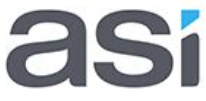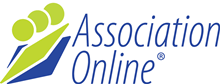Search Directory
Fill in the attached spreadsheet
Use the reference numbers below as a guide and email IVT once complete
The Search Directory module allows the public or members (1) to search your member database based on specific filters.
Setup
Company or Contact Mode (2)
The Search Directory can be setup in one of two main ways, Company or Contact mode. If you are listing company memberships, the Company mode will be used. Similarly if you are listing individual membership, the Contact mode will be used.
Membership Types (3)
The directory can be setup to search specific membership types or all of them. Please indicate to IVT which membership types are required in the results.
Membership Statuses (4)
By default, only Active memberships are shown in search results. You can however nominate other statuses to also include in the results if you wish.
Public Display
There are three main areas of this module that need to be considered prior to deployment:
- Search Form
- Search Results List
- Member detail page
The setup of these three areas is described below, using Planning Institute of Australia as an example.
Search form
The search form will have a number of filters for people to best find your members. Common filters include Company Name, Location, Specialty.
Example:

Search Filters:
In order to setup your search form, IVT needs to know what search filters you require. The best method of providing this information, is in a table similar to the one below:
| Pos | Label | Filter method | Signup Form Field |
|---|---|---|---|
| 1 | Consultancy Name | Text input | Company |
| 2 | Services Provided | Select One | Services Provided |
| 3 | Location | Location Search | Suburb/Postcode/State |
| 4 | Areas Serviced | Select One | Areas Serviced |
Filter Methods:
Different fields on membership signup forms can be used as follows:
Textbox: Text Input only
Textarea: Text Input only
Date: No filtering currently available
Radios: No filtering currently available
Dropdown: Select One (dropdown list), Select Many (Checkboxes)
Checkboxes: Select One (dropdown list), Select Many (Checkboxes)
File: No filtering currently available
Title: No filtering possible
Caption: No filtering possible
Contacts: Some fields available for filtering, generally implemented on a case by case basis
Company: Some fields available for filtering, generally implemented on a case by case basis
Search Form Design:
The search form example above was created based on a graphical design that was provided. Typically the search form is simply displayed according to the site’s existing designs. Should your search form require specific styling, a graphical design may be required. Implementing a specific design for the search form may also incur a maintenance cost for the extra time in implementation.
Search Results List
Once the search form is submitted, search results are rendered. IVT will require details on what information is to be displayed, and which signup form fields are providing the information.
An example is shown below:
To increase implementation efficiency, IVT will need to know which sign up form fields are being used for which data. Essentially a breakdown of all the parts of the results is needed.
Internet Vision Technologies: Company Name (links to Member details page)
03 9723 9399: Company Contact Number
Level 1: Address Line 1
520 Dorset Rd: Address Line 2
Croydon: Suburb
VIC: State
3136: Postcode
www.ivt.com.au: Company Website (links to company website in new window)
Details: Button (links to Member details page)
Results Logistics (5,6)
Results can be listed in order by any 2 of the following: First name, Last name, Company name, User Serial, Membership Serial, Membership Start Date, Membership Type name, Membership type priority, Pricing option priority, Distance to location, Random. You also have the ability to limit the amount of results per page so the list doesn’t go on and on.
Location Radius (7)
If you have selected a location field as a searchable field, the location radius can use a postcode lookup to help narrow your search to a radius of kilometres suggested.
Google Map Address Fields (8)
It is also possible (depending on signup form fields) to display a Google Map showing physical locations of the search results. Should you require a Google Map in the search results, simply inform IVT and we can advise if it is possible.
Member Detail Page
As per the search results list, IVT requires details on what information is display on the member detail page, and which signup form fields are providing the information.
An example is shown below:
To increase implementation efficiency, IVT will need to know which sign up form fields are being used for which data. Essentially a breakdown of all the parts of the results is needed.
Internet Vision Technologies: Company Name(links to Member details page)
Logo: Logo Image
Neil Evenden: Company Contact Name
03 9723 9399: Company Contact Number
03 9723 4899: Company Fax Number
www.ivt.com.au: Company Website
PO Box 7077: Postal Address Line 1
Croydon: Postal Address Suburb
VIC: Postal Address State
3136: Postal Address Postcode
Level 1: Address Line 1
520 Dorset Rd: Address Line 2
Croydon: Suburb
VIC: State
3136: Postcode
Architecture and Urban Design: Services Provided
Development Assessment: Services Provided
Environmental Impact Assessment: Services Provided
At IVT we focus on outcomes. We recognise…: About Your Company
Information to provide IVT in your spreadsheet
- Company or contact mode
- Searchable membership types
- Search form filters (and design where needed)
- Search results fields (and design where needed)
- Member detail page fields (and design where needed)
Downloads
 Search Directory Spreadsheet (18.9 kB)
Search Directory Spreadsheet (18.9 kB)