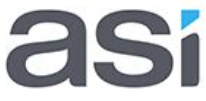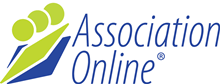Launch Communication Message
Once you have gone live you need to tell your contacts/members about your great new site!
Prepare your launch email and let ASI know it's ready
Typically we set sites to go live on Friday. If you leave the weekend for the domain name change to apply, you can safely send out a launch communication on Monday. This ensures that when everyone goes to your site they will see the new site, and not your old site.
Required Content
Sell the site
The most important content for the launch communication is to sell your new site to your contacts and members. Talk about why you've upgraded to an integrated system, the benefits you will are getting, and how this will affect your members.
Login Username
Include the Username in the email for reference in future.
Setting a login Password
All the contacts that were uploaded into your database will have a username, but no password. The most important thing to get people started is to invite them to set their password. The steps for the user are:
- Navigate to the forgotten password form, something like http://www.yourdomain.com.au/register/forgotten_password
- Enter their first name, last name and email address. Tip: put this detail in the email to ensure they enter information that matches.
- They will get an email to validate their account
- In the email, click on the link to reset their password
- Specify and verify the password
- Login to the site using their username and new password
Note: This process is dependent on them matching their first name, last name and email address to what is in the database. It may help reduce calls if you include these three pieces of information in the email so they can match it correctly.
Suggested Content
Check membership status:
Once logged into the site, invite people to the My Memberships area to check their membership status and details. The link for this is usually something like:
http://www.yourdomain.com.au/membership/mymemberships
Update contact details:
Once logged into the site, invite people to update their details. This can be either through a general "Update Details" area, or through the membership update details forms in My Memberships.
Find themselves in the member directory:
Invite members to run a search in the member directory to find themselves. If they can't find themselves, then they need to make sure their details are up to date.
An Example Message
Dear [FirstName] It is with great pleasure that we are announcing the launch of the new **Organisation** website. We hope that you like the new look, and find the new member tools helpful. As a member of **Organisation**, you can login to the website to maintain your membership and account with us: Your login username is: [Username] To set your password, click on the link below: Once logged in, visit the Members Area of the website to: Should you have any questions about the new website or upcoming **Organisation**events, please don’t hesitate to contact **Organisation**staff on **Phone Number**, or email **Email Address**. Thank you for your support, we hope that you enjoy the new website and the benefits that it will bring you as a member of **Organisation**. Yours sincerely, |