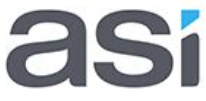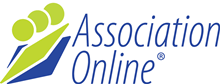Google Analytics
Step 1: Create Google Mail Account
Please note: if you already have a Google Mail account, you can use that instead and skip this step.
- Go to http://mail.google.com
- Click the "CREATE AN ACCOUNT" button
- Complete the "Create a new Google Account" form and click the "Next step" button
- You can ignore the “Create your profile” form and just click the "Next step" button
- Click the "Continue to Gmail" button
Step 2: Create Google Analytics Account
Please note: if you already have a Google Analytics account, you can use that instead and skip this step.
- Go to http://analytics.google.com
- Click the "Create an account" button
- Enter the Email and Password that you created in Step 1 above, and click "Sign in"
- Click the "Sign up" button
- Select "Web Site" from the "What would you like to track?" options.
- Select "Universal Analytics" from the "Select a tracking method" options.
- Complete the "Setting up your web property" form as follows:
- Complete the "Create New Account" form as follows:
- Enter your association’s website name in the Website Name field
- Enter your association’s web address (for example, "www.ivt.com.au") in the Website’s URL field
- Make a relevant selection from the "Industry Category" dropdown
- Select Australia and (GMT+10:00) Eastern Time – Melbourne, Sydney in the Time zone drop down lists
- Set an Account Name under the "Setting up your account" heading
- The Data Sharing Settings are optional
- Click the "Get Tracking ID" button
- The Google Analytics Terms of Service Agreement will display.
- Select Australia from the User Agreement drop down list
- Click the "I Accept" button
- If successful, the New Analytics Administration page will display.
Step 3: Configure Google Analytics Users
- Log in to Google Analytics (if you are continuing from Step 2 above, skip this step):
a. Go to http://analytics.google.com
b. Click the "Sign in" link
c. Enter the Email and Password that you created in Step 1 above
d. Click the "Sign in" button
e. Expand the folder for your web site (it will appear in the format "UA-XXXXXXXX-X <your web site address>")
f. Click the link for the name of your web site - Click the Admin link in the top menu.
- This should show a page with three columns, titled "Account", "Property" and "View"
- In the "Account" column, select the relevant account from the drop down list at the top of the column, which is used by your Association Online website.
- In the "Property" column, select the property from the drop down list at the top of the page, which is the one being used by Association Online. If there is only one, that is probably the one you want.
- Click "User Management" link in the "Property" column (not the "Account" column).
- Under "Add permissions for", enter:
141218596028-gk8sfhet6lt1bgcdbsohhqtkf5c1458o@developer.gserviceaccount.com - Leave the drop down option as "Read and Analyse"
- Click the "Add" button
- The added email address above be visible in the "Email" column of the table.
- Complete the "Add permissions for" section additionally as follows:
- a. Enter ivtanalytics@gmail.com into the "Add permissions for" field
b. Select the "Read & Analyse" option from the dropdown
c. Click the "Notify this user by email" checkbox
d. Click the "Add" button - A brief green "Success" alert should display at the top of the screen.
- The added email address ivtanalytics@gmail.com will be visible in the "Email" column of the "User Management" table.
Step 4: Notify ASI
Once you have completed this process, please contact your project manager at ASI to advise that your Google Analytics account has been set up.