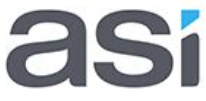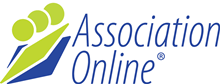Financial Integration
Exporting Orders from Association Online (AO), and importing them into your accounting software can be tricky. This page explains our recommended process for handling this transfer and should be standard across any software system.
Before you undertake this process, you will need to ensure that the Association Online deployment team has set up your export link in your commerce module with the relevant fields to be exported. This is to ensure a quick and simple process for transferring the details across.
There are two ways you could export from Association Online:
1. On a Per Order basis.
2. By Batch
Below is the process to export on a per order basis. The Batching process is included in the Commerce manual. Download the manual to find the details.
Your internal process may differ slightly as to what is outlined here, but the general process should be the same.
Firstly we need to Search for all the orders that we would like to transfer to Accounting Software.
Step 1: Filter the Orders List
From the order list, set your filters as follows:
a) Status = Unprocessed (because later we are going to mark all orders transferred into MYOB as 'Processed', and this step will make that easier)
b) Payment Received = Paid (Because we don't want to have to apply payment to an order in two places down the track)
This will reduce the orders in the list to the orders that you need to export.
Step 2: Select all Orders
In the Order List, either click on each checkbox individually to select the orders, or click on the  icon (this multi-select function will place a tick in all the checkboxes).
icon (this multi-select function will place a tick in all the checkboxes).
Step 3: Mark as Processing
Click on the button to bring up the process menu:
Click on the 'Processing' button to mark the orders as 'Processing', (because you are 'processing' them in readiness for export to your accounting software).
Once the orders are marked they will disappear from your list as they no longer meet the filter requirements you set in Step 1.
If more orders are shown you will need to repeat steps 2 and 3 to continue marking all the exported orders as 'Processing'.
Step 4: Update Your Status Filter
Update the Status filter on the list to show orders with a status of 'Processing'. All the orders you have just changed to 'Processing' will now be shown.
This will become your working list of what's being transferred into your accounting software.
Step 5: Download the File
Click on the export link at the bottom of the list to export your orders. This will produce a file in the format decided on in deployment of your Association Online platform.
Save the file to your computer in a folder you will remember.
Step 6: Import to your Accounting Software
Complete the import process as per your Accounting Software system.
Once complete without errors, continue on to Step 7.
Step 7: Filter the Orders List
From the order list, set your filters as follows:
a) Status = Processing (Because we are only want to update the orders we have exported)
b) Payment Received = Paid (Because we don't want to have to apply payment to an order in two places down the track)
This will reduce the list to the orders that you have just exported from AO, and imported into your accounting software.
Step 8: Select all Orders
You can either check all the boxes individually, or click on the  icon to check all the boxes.
icon to check all the boxes.
Step 9: Mark as Processed
Click on the button to bring up the process menu:
Click on the 'Processed' button to mark the orders as processed.
Once the orders are marked as processed they will disappear from your list as they no longer meet your filter requirements.
If more orders are shown you will need to repeat steps 2 and 3 to continue marking all the exported orders as processed.