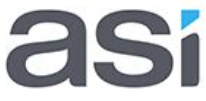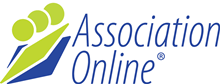Managing Content
The backbone of managing your web content is knowing how to add and edit navigation (categories) and web pages easily.
Categories
The purpose of a category is to help your audience find the information they are after. Categories are often referred to as navigation, as they can be likened to the road your user travels on to reach their destination - the user clicks on a category, which takes them to a page.
Help your audience to navigate to your web pages by adding categories.
Pages
To edit your web page, you have a choice of using the WYSIWYG Editor, or the tabs on the Page form.
Generally, using the WYSIWYG Editor provides the greatest flexibility when editing your pages in terms of placement of images and links, however the tabs on the page form have formatting advantages.
For a detailed explanation of the advantages and disadvantages of using the Page Form Tabs in comparison to the WYSIWYG Editor, please view the relevant pages in the Website CMS Manual, attached below.
Using the Website CMS manual, learn how to:
- Create Categories
- Create Sub-categories
- Create a Page
- Complete the Page Form, (to add detail to your page)
- Edit Categories and Pages
- Add Images to your web page using the Image Tab and the WYSIWYG Editor
- Add Links to your web page using the Links Tab and the WYSIWYG Editor
- Add Documents as attachments to your web page using the Files Tab or adding them as links in the WYSIWYG Editor.
- Add Forms to your web page using the Forms Tab and the WYSIWYG Editor
Download the Website CMS user guide for more information.
TOOLS
The Tools section of Association Online includes:
- Document Manger
- Forms
Document Manager
The Document Manager is a place to store your library of documents and resources to be published to your website. Create folders and files, upload new versions and set access permissions for each document.
Forms
Create and edit your online forms for your users to submit information to you. Forms Manager can include fields that link back to the database, show all form submissions and build queries to report on form details.
Download the Tools User Guide for more information.